How to write Image to ImageWriter in Android
- Create ImageWriter and dequeue Image
- Write to the Image
- Put the image back to queue or discard
- References
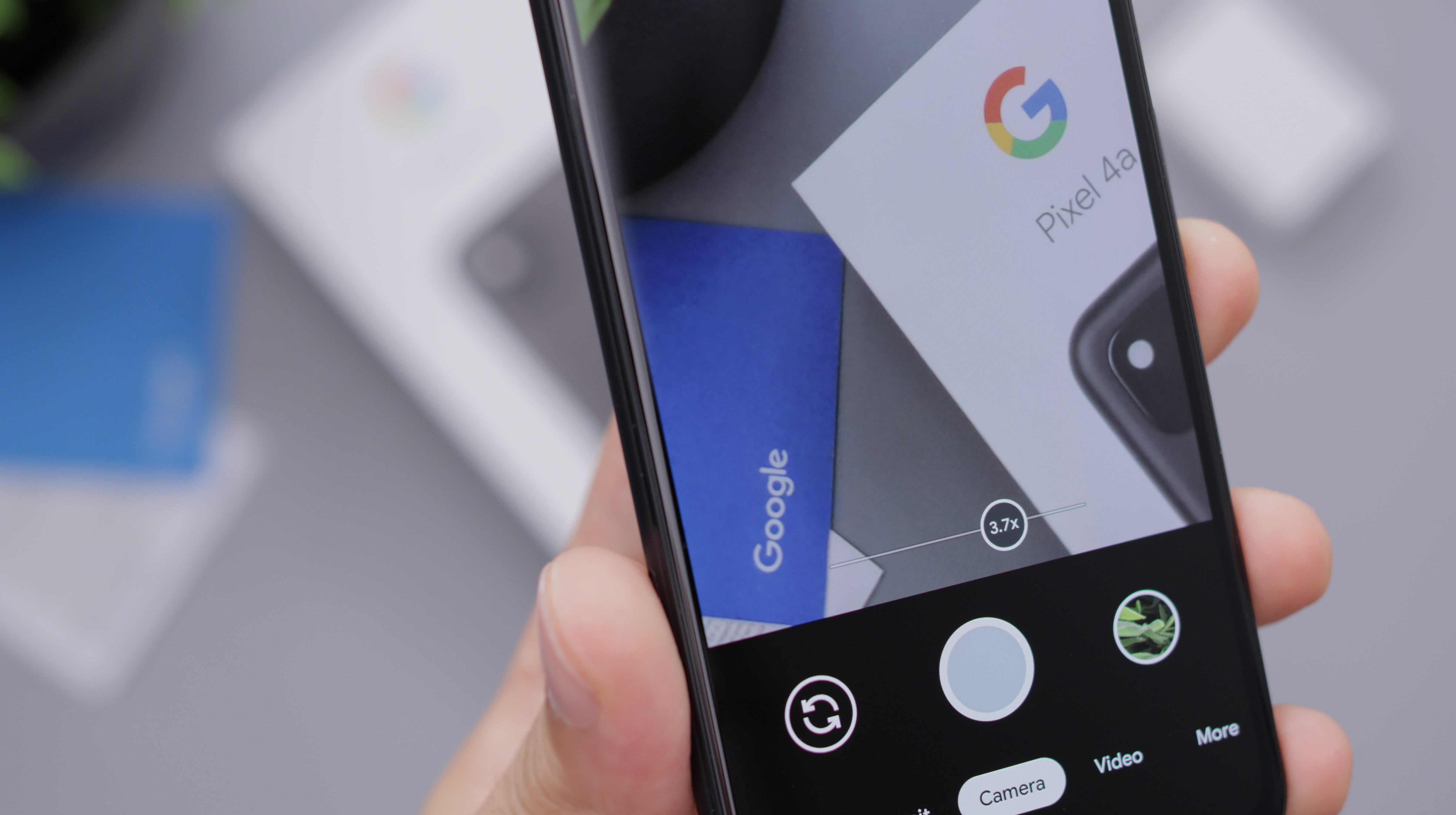
Android framework provides ImageWriter class as a way for applications to produce Image data int a Surface which can then be consumed by other components like CameraDevice. I found a couple of hiccups while trying to write jpeg images to ImageWriter buffers and found that there is scarce documentation around this out in the wild. In this article I’ll share briefly on how to write jpeg images or YUV images to ImageWriter in Android.
Here are steps to get Image from ImageWriter and writing image data to it.
Create ImageWriter and dequeue Image
I’ll assume you have some output Surface to create an ImageWriter.
With that you can create a new ImageWriter instance using newInstance() API.
int maxImages = 2;
int format = ImageFormat.JPEG;
// ^ replace this with other formats based on your needs.
// All formats: https://developer.android.com/reference/android/graphics/ImageFormat
ImageWriter imageWriter = ImageWriter.newInstance(outputSurface, maxImages, format);
Important The size of the image is controlled by the Surface that is provided by the consumer.
Now dequeue an image form it when you need to write publish an image.
Image outputImage = imageWriter.dequeueInputImage();
Important This call will block if there is no available buffer in the imageWriter so be cautious about the needs of
your applications and set the maxImages accordingly. If you want to keep track of the available buffers you can subscribe to onImageReleased() callback on ImageWriter object.
This will be called when the consumer releases the buffer.
Write to the Image
Once you have the Image the next step would be writing to it. How to write to
the Image depends on the image format. For example
- If you are writing data of
YUV_420_888format, you’d have to write to three differentByteBuffers. - If you are writing dat of
JPEGformat, you only need to write to single buffer.
Across formats the common part is to get the ByteBuffer from the image and then put data to it.
Writing YUV_420_888
For this image format, you need to write to three planes, one each for Y, U and V. You can get the ByteBuffer and strides using these apis.
if (outputImage.getFormat() != ImageFormat.YUV_420_888) {
fail(); // assuming you have some way to fail.
}
Image.Plane[] planes = outputImage.getPlanes();
if (planes.length != 3) {
fail(); // this should almost never happen as it's guaranteed by the format.
}
ByteBuffer yBuffer = planes[0].getBuffer();
yBuffer.position(0);
int yRowStride = planes[0].getRowStride();
int yPixelStride = planes[0].getPixelStride();
ByteBuffer uBuffer = planes[1].getBuffer();
uBuffer.position(0);
ByteBuffer vBuffer = planes[2].getBuffer();
vBuffer.position(0);
int uvRowStride = planes[1].getRowStride();
int uvPixelStride = planes[1].getPixelStride();
// .. rest of writing
Once you have these information, you can write the YUV data to buffers directly in Java layer or in Native layer, depending on where you have the data handy and your expertise. I don’t have end to end code about writing YUV_420_888 format in hand but you can take inspiration form this article.
Let me know over comments, if you would like to have full code examples for this problem or if you have full code example yourself, I am happy to add a pointer here.
Writing Jpeg
Writing JPEG is easier. I’ll assume you somehow have the jpeg data in byte[] format in Java. You can do similar stuff in native layer (take inspiration from the link above).
byte[] jpegData = getJpegDataSomeHow();
int inputLength = jpegData.length;
if (outputImage.getFormat() != ImageFormat.JPEG) {
fail("Invalid format"); // assuming you have some way to fail.
}
Image.Plane[] planes = outputImage.getPlanes();
if (planes.length != 1) {
fail("Expected image to have single plane.");
// ^ this should almost never happen as it's guaranteed by the format.
}
ByteBuffer jpegBuffer = planes[0].getBuffer().duplicate();
jpegBuffer.position(/* newPosition= */ 0);
// Note that duplicate() API doesn't duplicate the data but just the buffer.
int jpegBufferCapacity = jpegBuffer.remaining();
if (jpegBufferCapacity < inputLength) {
fail("outputImage doesn't have enough size to write the jpeg data");
}
jpegBuffer.put(jpegData, /* offset= */ 0, inputLength);
jpegBuffer.position(/* newPosition= */ 0);
jpegBuffer.limit(bytesRemaining);
Important: Be careful while writing jpeg data.
Since the size of JPEG images cannot be determined, the usual industry practice is to create buffers of same size that a YUV_420_888 image of same dimension would take. For an image with WIDTH and HEIGHT dimensions it’s usually computed as
SIZE = WIDTH * HEIGHT * 1.5;
1.5 because YUV_420_888 requires 1.5 bytes per pixel storage.
I know this is storage wastage but what else can be done? We want to reuse the memory buffers instead of creating them on the fly for the camera use-cases particularly when the buffers are shared across processes.
This is why we need to update the limit of the output buffer so the consumer can read only the relevant data and not any garbage data that might be present in the buffer from former reads.
Put the image back to queue or discard
The final step is to put this image back to the imageWriter for consumption. This can be done as
imageWriter.queueInputImage(outputImage);
This will queue the outputImage back to imageWriter and will make it available for downstream consumers to read. This must of course be the same image that was dequeued form this imageWriter.
Or for some reason you want to discard the outputImage just call outputImage.close(). This should free up the buffer as well.
References
Want to read more such similar contents?
I like to write articles on topic less covered on internet. They revolve around writing fast algorithms, image processing as well as general software engineering.
I publish many of them on Medium.
If you are already on medium - Please join 4200+ other members and Subscribe to my articles to get updates as I publish.
If you are not on Medium - Medium has millions of amazing articles from 100K+ authors. To get access to those, please join using my referral link. This will give you access to all the benefits of Medium and Medium shall pay me a piece to support my writing!
Thanks!


